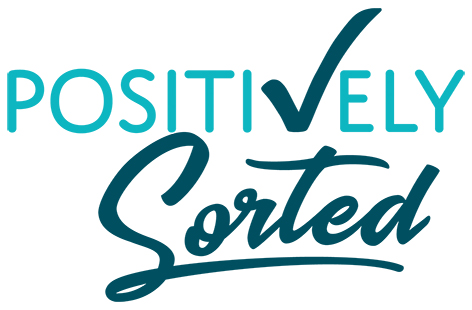Easy ways to capture info
When you come across something that you want to save for future reference, no matter where you are or what it is, you can add it to Evernote!
There are free apps for Windows, Mac, iPhone, iPad and Android, or you can just log in to the website on any computer. Whichever device you use, it all syncs to the cloud. You even get a special email address set up so you can forward emails to it and it appears as a new note in Evernote!
What can you capture?
Type text, take a photo, record an audio note, clip info from a website, import a photo from your phone or save PDFs to read later.
Organising all that Info
Everything you put into Evernote becomes a "note". You can sort your notes into "Notebooks" which are just like folders. Add extra text or images to existing notes and you can also add "tags" to notes to help you sort them and find them later. You can make it as basic or complicated as you want but a good way to set it up, as with any filing, is to think about how you would search for it later.
Finding it again
One of the great features in Evernote is the search that lets you find a word that appears in your note, even if its an image! So for example if you take a photo of a recipe from a magazine, you can search for one of the ingredients and Evernote will still find it!
I have so many uses for Evernote! Including:
- Recipes - with notes added about how good it is and pics of the end result
- Photos of dresses or furniture that I like - can add the details of where to buy from
- Receipts that I need to keep for product warranties - whether from an email or just a photo of the cash receipt
- Contact info - Photos of business cards or information clipped from a website
- Travel itineraries and information - booking numbers, ideas of places to visit, weather forecasts, packing checklists
- Instruction manuals for gadgets - You can download these from the manufacturers website and throw out the paper version
- To-do lists - sometimes I even make a wishlist so that next time someone asks what I want for my birthday there are no more mind-blanks!
I don't know how I managed before I found Evernote, how do you keep track of things you want to remember later?